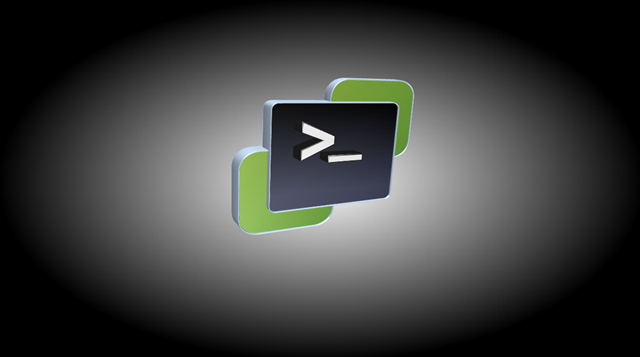VMWare has introduced a fling to migrate VMs between two vCenters graphically.
What is Cross vCenter Workload Migration Utility (xVMotion)
VMWare cross Center migrations utility allows you to easily migrate running virtual machines as bulks from one Center to another Center. The best thing is it’s powered with a graphical user interface and using that you can migrate VMs between vCenter servers without having any downtime.
Requirements for Cross vCenter Workload Migration Utility
- vCenter Server 6.0 Update 3 or above (ESXi hosts must also be 6.0u3+)
- Java Runtime Environment 1.8-10
- Web Browser
How to download VMWare Cross vCenter VM Migration Tool
How to Install VMWare Cross vCenter VM Migration Utility
- Download the file from the above link
- Open Command prompt/PowerShell as administrator.
- Navigate to the location where .jar file is located.
- Run the file using java command.
cd xvmotion java -jar xvm-3.1.jar
If you want to change the port id, use the below command and specify the port
java -jar -Dserver.port=31000 xvm-3.1.jar
HTTP://10.124.125.162:31000
How to add vCenters to VMWare Cross vCenter VM Migration Utility?
Click on the Migrate button of the GUI and click Register Button. Under “Register a new vCenter server” section you can enter your VCenter details here and add both source and destination vCenters to here.
How to Start Cross Migration Utility?
VMWare has introduced a fling to migrate VMs between two vCenters graphically.
What is Cross vCenter Workload Migration Utility (xVMotion)
VMWare cross Center migrations utility allows you to easily migrate running virtual machines as bulks from one Center to another Center. The best thing is it’s powered with a graphical user interface and using that you can migrate VMs between vCenter servers without having any downtime.
Requirements for Cross vCenter Workload Migration Utility
- vCenter Server 6.0 Update 3 or above (ESXi hosts must also be 6.0u3+)
- Java Runtime Environment 1.8-10
- Web Browser
How to download VMWare Cross vCenter VM Migration Tool
How to Install VMWare Cross vCenter VM Migration Utility
- Download the file from the above link
- Open Command prompt/PowerShell as administrator.
- Navigate to the location where .jar file is located.
- Run the file using java command.
cd xvmotion java -jar xvm-3.1.jar
If you want to change the port id, use the below command and specify the port
java -jar -Dserver.port=31000 xvm-3.1.jar
HTTP://10.124.125.162:31000
How to add vCenters to VMWare Cross vCenter VM Migration Utility?
Click on the Migrate button of the GUI and click Register Button. Under “Register a new vCenter server” section you can enter your VCenter details here and add both source and destination vCenters to here.
How to Start Cross Migration Utility?
VMWare has introduced a fling to migrate VMs between two vCenters graphically.
What is Cross vCenter Workload Migration Utility (xVMotion)
VMWare cross Center migrations utility allows you to easily migrate running virtual machines as bulks from one Center to another Center. The best thing is it’s powered with a graphical user interface and using that you can migrate VMs between vCenter servers without having any downtime.
Requirements for Cross vCenter Workload Migration Utility
- vCenter Server 6.0 Update 3 or above (ESXi hosts must also be 6.0u3+)
- Java Runtime Environment 1.8-10
- Web Browser
How to download VMWare Cross vCenter VM Migration Tool
How to Install VMWare Cross vCenter VM Migration Utility
- Download the file from the above link
- Open Command prompt/PowerShell as administrator.
- Navigate to the location where .jar file is located.
- Run the file using java command.
cd xvmotion java -jar xvm-3.1.jar
If you want to change the port id, use the below command and specify the port
java -jar -Dserver.port=31000 xvm-3.1.jar
HTTP://10.124.125.162:31000
How to add vCenters to VMWare Cross vCenter VM Migration Utility?
Click on the Migrate button of the GUI and click Register Button. Under “Register a new vCenter server” section you can enter your VCenter details here and add both source and destination vCenters to here.
How to Start Cross Migration Utility?
VMWare has introduced a fling to migrate VMs between two vCenters graphically.
What is Cross vCenter Workload Migration Utility (xVMotion)
VMWare cross Center migrations utility allows you to easily migrate running virtual machines as bulks from one Center to another Center. The best thing is it’s powered with a graphical user interface and using that you can migrate VMs between vCenter servers without having any downtime.
Requirements for Cross vCenter Workload Migration Utility
- vCenter Server 6.0 Update 3 or above (ESXi hosts must also be 6.0u3+)
- Java Runtime Environment 1.8-10
- Web Browser
How to download VMWare Cross vCenter VM Migration Tool
How to Install VMWare Cross vCenter VM Migration Utility
- Download the file from the above link
- Open Command prompt/PowerShell as administrator.
- Navigate to the location where .jar file is located.
- Run the file using java command.
cd xvmotion java -jar xvm-3.1.jar
If you want to change the port id, use the below command and specify the port
java -jar -Dserver.port=31000 xvm-3.1.jar
HTTP://10.124.125.162:31000
How to add vCenters to VMWare Cross vCenter VM Migration Utility?
Click on the Migrate button of the GUI and click Register Button. Under “Register a new vCenter server” section you can enter your VCenter details here and add both source and destination vCenters to here.

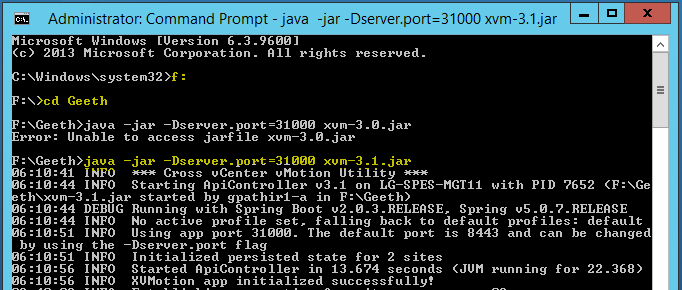
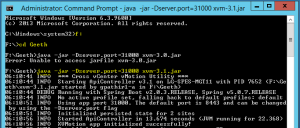

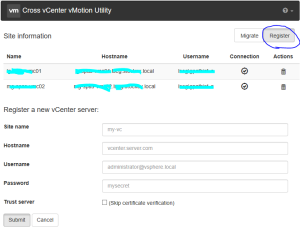

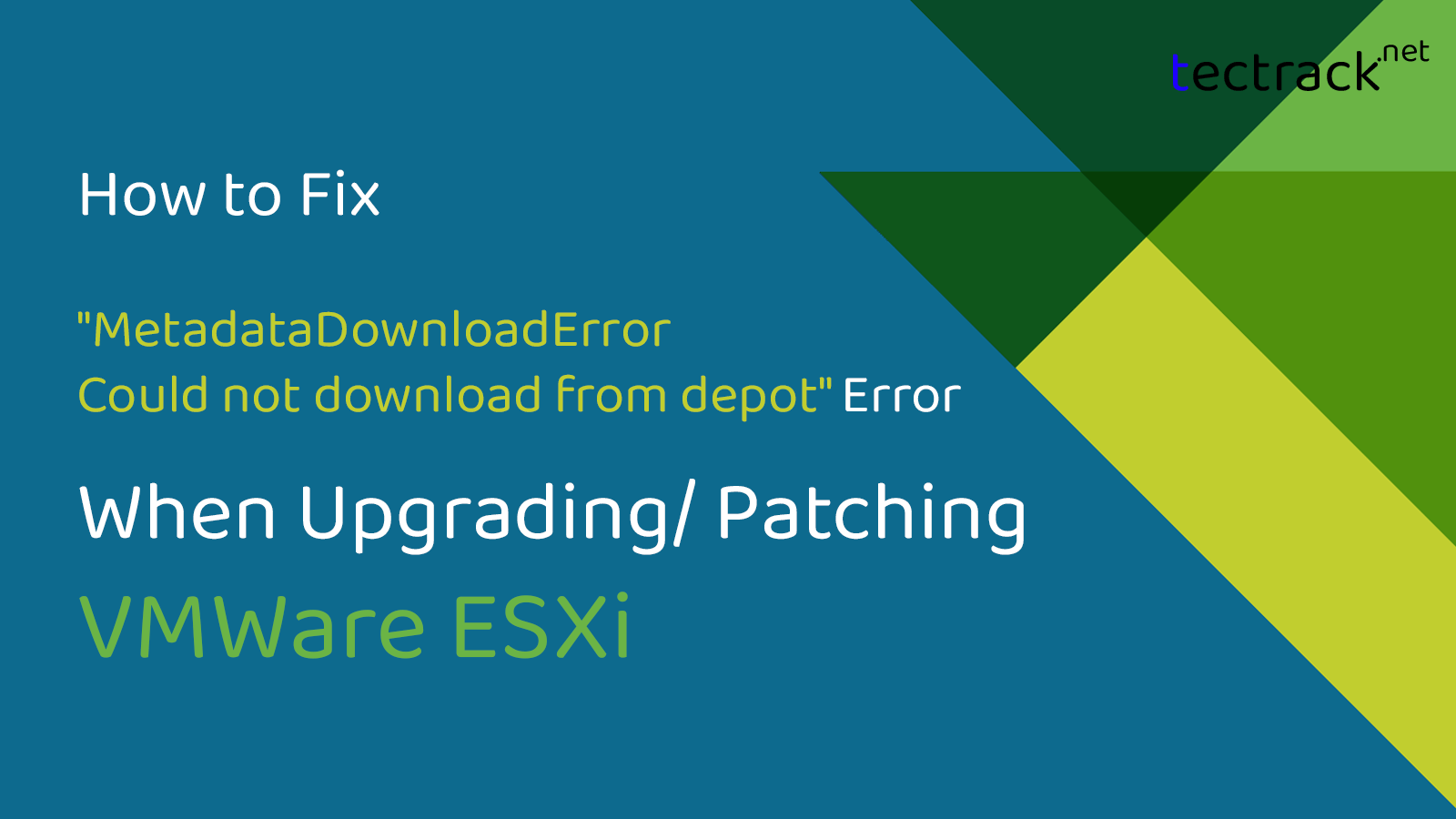
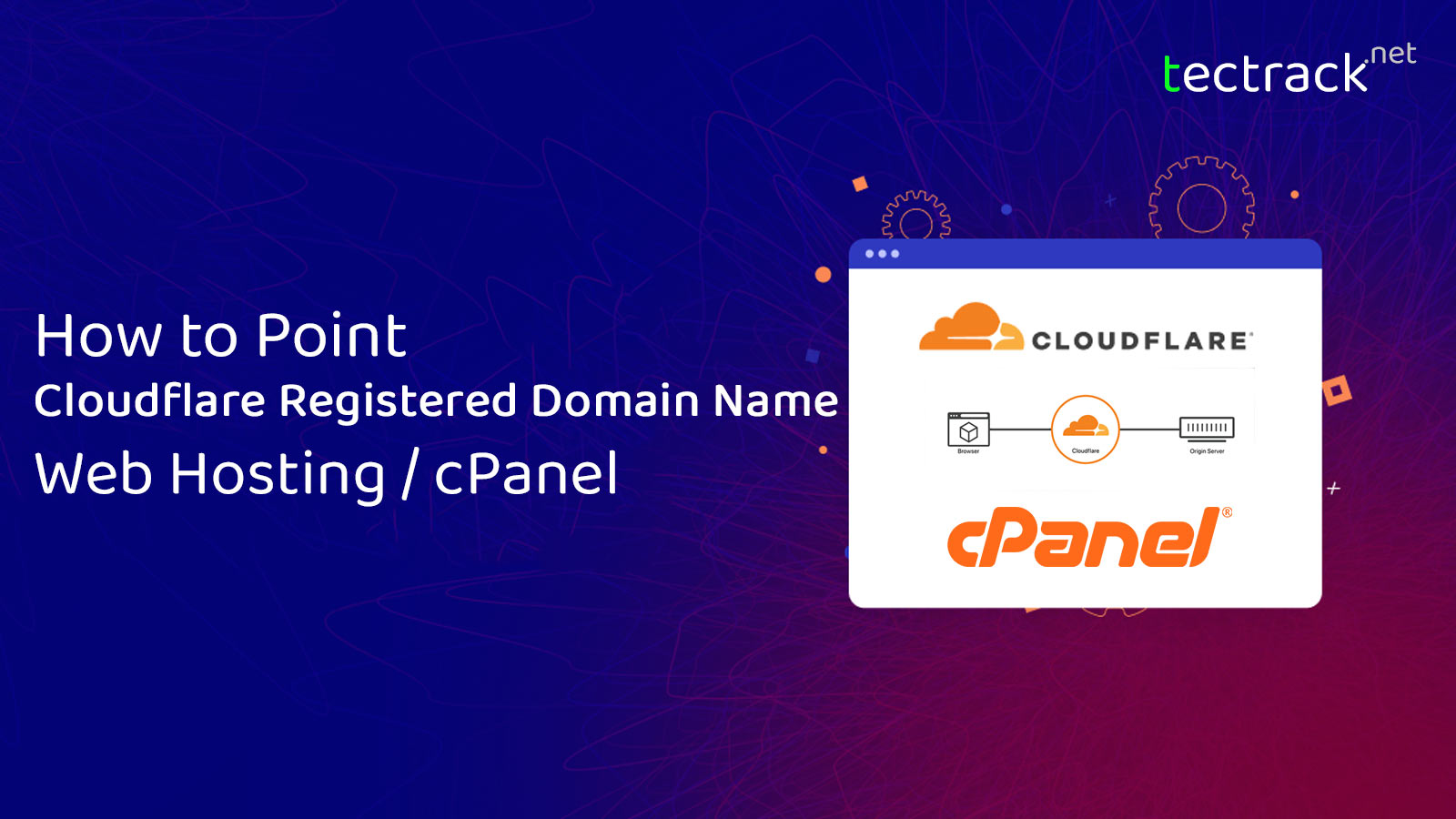
![[Fixed] Raw Device Mapping (RDM) Missing from a Windows VM 13 vmware 2BRDM 2Bimage [Fixed] Raw Device Mapping (RDM) Missing from a Windows VM](https://www.tectrack.net/wp-content/uploads/2019/12/vmware-2BRDM-2Bimage.jpg)